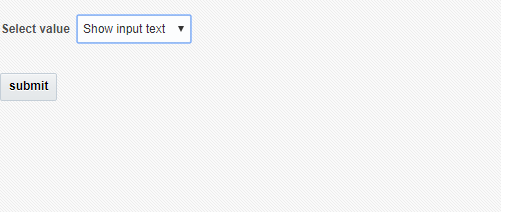We often see that once you install jdeveloper 12c and start development of your application then IDE is very very slow .Follow below steps to improve Jdeveloper 12c performance
Step 1: Configure JVM settings in jdev.conf
Go To path $MIDDLEWARE_HOME$/jdeveloper/jdev/bin/jdev.conf and add below lines at the end of the file and save.
# optimize the JVM for strings / text editing
AddVMOption -XX:+UseStringCache
AddVMOption -XX:+OptimizeStringConcat
AddVMOption -XX:+UseCompressedStrings
# if on a 64-bit system, but using less than 32 GB RAM, this reduces object pointer memory size
AddVMOption -XX:+UseCompressedOops
# use an aggressive garbage collector (constant small collections)
AddVMOption -XX:+AggressiveOpts
# for multi-core machines, use multiple threads to create objects and reduce pause times
AddVMOption -XX:+UseConcMarkSweepGC
AddVMOption -DVFS_ENABLE=true
AddVMOption -Dsun.java2d.ddoffscreen=false
AddVMOption -XX:+UseParNewGC
AddVMOption -XX:+CMSIncrementalMode
AddVMOption -XX:+CMSIncrementalPacing
AddVMOption -XX:CMSIncrementalDutyCycleMin=0
AddVMOption -XX:CMSIncrementalDutyCycle=10
Step 2: Configure java memory settings in ide.conf file
Go To path $MIDDLEWARE_HOME$/jdeveloper/ide/bin/ide.conf and search for Xms and Xmx values and change it as below and save.this will significantly improve you jdeveloper speed.
# Set the default memory options for the Java VM which apply to both 32 and 64-bit VM's.
# These values can be overridden in the user .conf file, see the comment at the top of this file.
AddVMOption -Xms2048M
AddVMOption -Xmx4096M
Step3 :Disable Build on save Option
Go To Tools->Preferences->Code Editor->Save Actions


Step 4 :Remove Non required features
Go To Tools->features and i removed below which are not required generally.you can do more if it is not relevant to you.
Step 1: Configure JVM settings in jdev.conf
Go To path $MIDDLEWARE_HOME$/jdeveloper/jdev/bin/jdev.conf and add below lines at the end of the file and save.
# optimize the JVM for strings / text editing
AddVMOption -XX:+UseStringCache
AddVMOption -XX:+OptimizeStringConcat
AddVMOption -XX:+UseCompressedStrings
# if on a 64-bit system, but using less than 32 GB RAM, this reduces object pointer memory size
AddVMOption -XX:+UseCompressedOops
# use an aggressive garbage collector (constant small collections)
AddVMOption -XX:+AggressiveOpts
# for multi-core machines, use multiple threads to create objects and reduce pause times
AddVMOption -XX:+UseConcMarkSweepGC
AddVMOption -DVFS_ENABLE=true
AddVMOption -Dsun.java2d.ddoffscreen=false
AddVMOption -XX:+UseParNewGC
AddVMOption -XX:+CMSIncrementalMode
AddVMOption -XX:+CMSIncrementalPacing
AddVMOption -XX:CMSIncrementalDutyCycleMin=0
AddVMOption -XX:CMSIncrementalDutyCycle=10
Step 2: Configure java memory settings in ide.conf file
Go To path $MIDDLEWARE_HOME$/jdeveloper/ide/bin/ide.conf and search for Xms and Xmx values and change it as below and save.this will significantly improve you jdeveloper speed.
# Set the default memory options for the Java VM which apply to both 32 and 64-bit VM's.
# These values can be overridden in the user .conf file, see the comment at the top of this file.
AddVMOption -Xms2048M
AddVMOption -Xmx4096M
Step3 :Disable Build on save Option
Go To Tools->Preferences->Code Editor->Save Actions


Step 4 :Remove Non required features
Go To Tools->features and i removed below which are not required generally.you can do more if it is not relevant to you.
Step 6 :Select default editor for jsff and jspx files.
By default jsff and jspx files open in design mode and hence it takes longer time for them to open.so to open it is source code do below
Go To Tools->preferences->File Types->Default editors (Tab)
Restart your Jdeveloper and enjoy the faster jdeveloper :)